Guidelines & Requirements
- Patrons must be 18 years of age or older and must read, understand and agree to the terms outlined in the Hotspot Lending Agreement (below).
- A valid Jefferson County library card AND a current driver’s license, passport or military photo ID must be presented at the time of checkout.
- Patron must be a resident of Vestavia Hills.
- Patrons must be in good standing with the library, with a current address on file and no fines exceeding $5.
- Hotspots may be checked out from, and returned to, the Circulation Desk – in person or via Curbside – at the library only. Hotspots may NOT be returned in a book drop or to another library. (See “Fines & Liability” below.)
- Hotspots may be checked out for one week only, with no renewals.
- Overdue hotspots will be deactivated if not returned by due date.
- The hotspot can provide Wi-Fi Internet access for up to 10 devices.
- Internet content filtering is NOT provided through the hotspot. Parents/guardians are responsible for monitoring what their children access via the hotspot.
Fines & Liability
- The overdue fine is $5 per day until returned, up to the total replacement cost of the device.
- In addition to an overdue fine, patrons will be charged $25 for hotspots returned to a book drop (indoor or outdoor) or to another library.
- Hotspots must be kept in a temperature-controlled environment and should not be left outdoors or in a vehicle.
- The patron is responsible for costs associated with loss of, or damage to, the hotspot and/or device peripherals.
Replacement Costs (lost, damaged or otherwise not returned)
- Hotspot unit: $115
- Power adapter: $10
- Power cord: $10
- Case: $15
- Total replacement: $150
Mobile Hotspot Lending Agreement
Instructions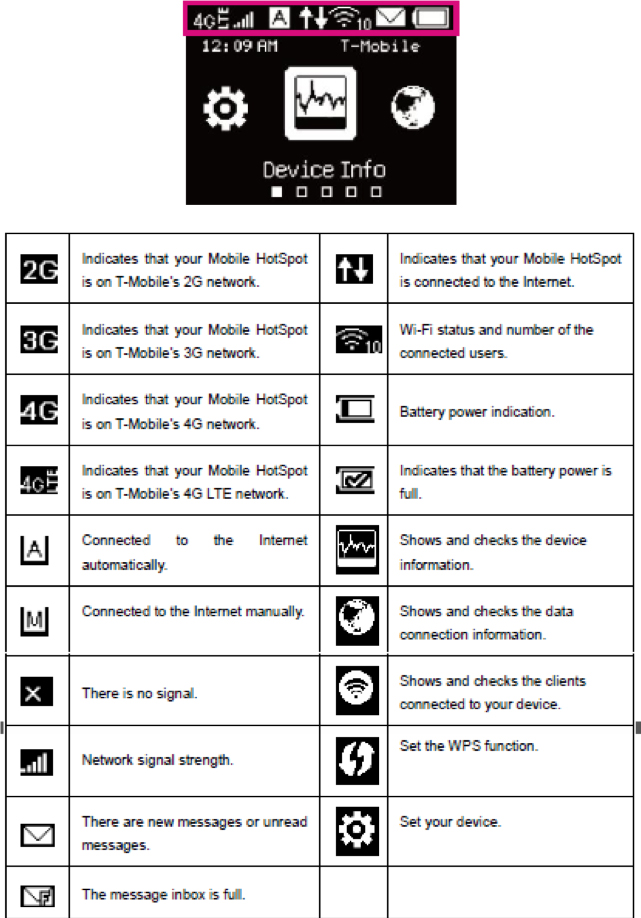
To connect your device to the hotspot’s Wi-Fi network:
- Turn on the hotspot.
- On your computer or other Wi-Fi enabled device, search for available Wi-Fi Networks and select the Network Name (SSID) for the hotspot.
- Enter the network password. It may take up to a minute to establish a connection. The Wireless Network Name (SSID) & Password can be found on the white sticker on the back of the hotspot.
Troubleshooting
Hotspot equipment does not turn on:
– Plug the hotspot into the charger first, then plug the charger into a wall outlet.
– Only use the charger that came with the device.
– Be sure the charging indicator lights up when you plug in your hotspot. This can take up to 20 minutes.
– Try a different power outlet. Make sure the outlet works with another device, like a lamp.
– If you are still experiencing a problem, call us during normal business hours at 205.978.0155.
Check your connecting device:
– Make sure your device is within 15 feet of the hotspot.
– Try connecting a different device to the hotspot. Hotspots do not support game systems or TVs.
– Check that all timeout, power saving or hibernate features are off on your device.
– Test to see if it can successfully connect to other Wi-Fi networks. If not, the problem is not with the hotspot.
– Try accessing a different website or app. If they work as expected, the hotspot is not the problem.
– Close or disable any programs running in the background and clear the browser cache and history.
– Make sure the hotspot is connected to the right Wi-Fi network.
– Check that the connecting device Wi-Fi is turned on.
– Update to latest firmware version for all devices.
– Restart the hotspot.
– Restart the device(s) you are trying to connect to the hotspot.
– Delete the Wi-Fi profile on the connecting device and re-add it.
Still need help?
– If you are still experiencing problems, call us during normal business hours at 205.978.0155.

